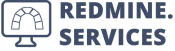Redmine AI - Installation, Uninstallation and Configuration
System Requirements:
- Ruby Version 3.1+
- Redmine Version 5+
- Database type: all supported by Redmine – MySQL/MariaDB, PostgreSQL, SQLite (development/testing only), MS SQL
- AI key/provider
Installation
Step 1: Copy the Plugin
-
Copy the unpacked plugin directory into your Redmine directory under `plugins/` *
e.g. Linux/macOS (Unix)cp -r /path/to/redmine_ai /path/to/redmine/plugins/* Make sure a plugins/ directory exists in your Redmine installation and that you have write permissions there.
Step 2: Install dependencies
-
Change to the main Redmine directory (REDMINE_ROOT) and install required gems:
cd /path/to/redmine bundle install
Step 3: Run plugin migration
-
Run the Redmine rake task to apply all plugin database changes:
cd /path/to/redmine rake redmine:plugins
Step 4: Restart Redmine
-
Restart the Redmine process so that the plugin can be loaded. Example:
e.g. with Passengertouch /path/to/redmine/tmp/restart.txt
e.g. with systemdsudo systemctl restart redmine
After restart, the “Redmine AI Plugin” is available in the Administration section and is ready for configuration. Good luck!
Configuration – Full Version
Step 1: Create AI Connection
-
Log in as an administrator.
-
Navigate to Administration → AI Connections.
-
Click „“New AI Connection”.
-
Select the Provider (Service) from the dropdown (e.g., OpenAI, Ollama, Azure).
-
Fill in the following fields:
- „Connection Name (AI Service)
- API Key(Key), URL, and Model (if required)
-
Make the connection available for projects by checking “Active”.
-
Click Create.
Step 2: Configure Plugin Settings
-
In the plugin settings (Administration → AI), go to the different context tabs (e.g., Global, Attachment Context, Issue Context, Issue Description Context, Issue Journal Context, Text Area Context, etc.).
Here you can:
- Enable or disable each context (check “Aktivate?”).
- Configure the fields per context, including:
- Selectable → The field can be manually selected in the prompt.
- Preselected → The field is automatically active when the context is used.
Notes:- The configuration for Attachments and Journals also applies to the Issue Context when these options are selected.
- The Text Area Context adds the AI button
 to all textareas with an editor, regardless of project settings.
to all textareas with an editor, regardless of project settings.
- If no fields are selected for a given context, the AI button will not be displayed there.
Step 3: Enable Permissions for AI Access
-
Go to Administration → Roles and Permissions.
-
Select the role that should have AI access.
-
Scroll to the „AI“ section and enable the desired permissions:
- Access AI – Basic right to use AI features
- Manage AI Chat – View, manage, and reset chat history
- Access global context
- Access Issue Context
- Access Issue Description Context
- Access Issue Journal Context
- Access Issue Query Context
- Access Attachment Context
- Access News Context
- Access Wiki Content Context
- Access Text Area Context
-
Click Save to apply the changes.
-
Repeat for every role that needs access to AI features or specific contexts.
Step 4: Activate the Redmine AI Module in your project
-
Go to the desired Project → Settings → Modules.
-
Enable „AI“ and click Save.
-
You will now see AI buttons
 in all enabled supported areas (e.g., Issues, Wiki, News)
in all enabled supported areas (e.g., Issues, Wiki, News)
Step 5 (Optional): Create Predefined Prompts
-
Go to Administration → AI Prompts.
-
Click New AI Prompt to create reusable prompts.
-
Fill in the following fields:
- Title (required)
- Description( optional)
- Prompt (required)
-
Select the appropriate AI Context Type from the dropdown menu, e.g., Issue Context, Issue Description Context, Issue Journal Context, News Context, Wiki Content Context, etc.
-
Click Create to save the prompt.
That’s it! You should now be able to use the Redmine AI plugin in your project.
Using the Plugin
-
Open an issue in a project where the plugin is enabled and click the AI Button.
-
Select an AI Connection from the dropdown menu.*
-
Enter your prompt or question in the text field to guide the AI’s response.
-
Click “Submit” to send the prompt to the selected AI connection.
-
You can copy the result using the Copy link or paste it directly into an issue comment or description.
- *You can also select “Generate Prompt” to automatically create a prompt with the current context and a prompt message for copying.
- The example uses the Attachment Context, which must be enabled in the plugin settings to use it. To use attachments within the Issue Context, the Attachment Context must also be enabled under Relations in the Issue Context tab.
Configuration – Demo Free Version
Step 1: Create an AI Connection
-
Log in as an administrator
-
Navigate to Administration → AI Connections.
-
Click New AI Connection.
-
Select the Provider (Service) from the dropdown (e.g., OpenAI, Ollama, Azure).
-
Fill in the following fields:
- Connection Name (AI service)
- API Key(Key), URL and Model (if required)
-
Check the Active box to make the connection available to projects.
-
Click Create to create the connection.
Step 2: Enable Permissions for AI Access
-
Go to Administration → Roles and Permissions.
-
Assign the appropriate role(s) the “Access AI” permission in the „AI“ section.
-
Click Save.
Step 3: Activate the Redmine AI Module in Your Project
-
Go to the desired Project → Settings → Modules.
-
Enable „AI“ and click Save.
-
You will now see AI buttons
 in supported areas (e.g., Issues, Wiki, News).
in supported areas (e.g., Issues, Wiki, News).
Step 4 (Optional): Create Predefined Prompts
-
Go to Administration → AI Prompts.
-
Click „New AI Prompt” to create reusable prompts“.
-
Fill in the following fields:
- Title (required)
- Description (optional)
- Prompt (required)
-
From the AI Context Type dropdown, select the appropriate context, e.g., Ticket, Ticket Description, Ticket Journal, News, Wiki Content, etc.
-
Click Create to save the prompt.
That’s it! You should now be able to use the Redmine AI plugin in your project.
Using the Plugin
-
Open an issue in a project where the plugin is enabled and click the AI Button.
-
Select an AI Connection from the dropdown menu.*
-
Enter your prompt or question in the text field to guide the AI’s response.
-
Click “Submit” to send the prompt to the selected AI connection.
-
You can copy the result using the Copy link.
- *You can also select “Generate Prompt” to automatically create a prompt with the current context and a prompt message for copying.
Uninstallation
Step 1: Database downgrade (if migrations were applied)*
-
e.g. Linux/macOS (Unix)cd /path/to/redmine bundle exec rake redmine:plugins:migrate NAME=redmine_ai VERSION=0 RAILS_ENV=production* Make sure to create a full backup of your database beforehand!
Step 2: Remove plugin directory
-
rm -rf path/to/redmine/plugins/redmine_ai
Step 3: Restart Redmine
-
To fully complete the plugin removal, restart the Redmine process, for example:
e.g. with Passengertouch /path/to/redmine/tmp/restart.txt
e.g. with systemdsudo systemctl restart redmine
Get started with Redmine today.
Wether in person, by e-mail or by phone. The employees of our team are looking forward to you and your questions.