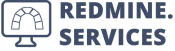Redmine AI Plugin
Chat with your Redmine data
With our Redmine AI plugin, you extend Redmine's capabilities by integrating artificial intelligence.
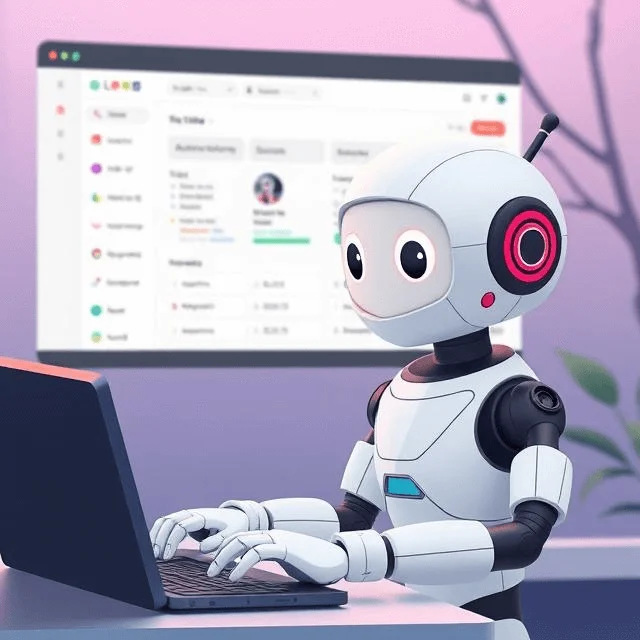
Redmine AI
Extend Redmine's capabilities with artificial intelligence using Redmine AI
Use our powerful AI plugin to access and chat with your Redmine information using various AI models.
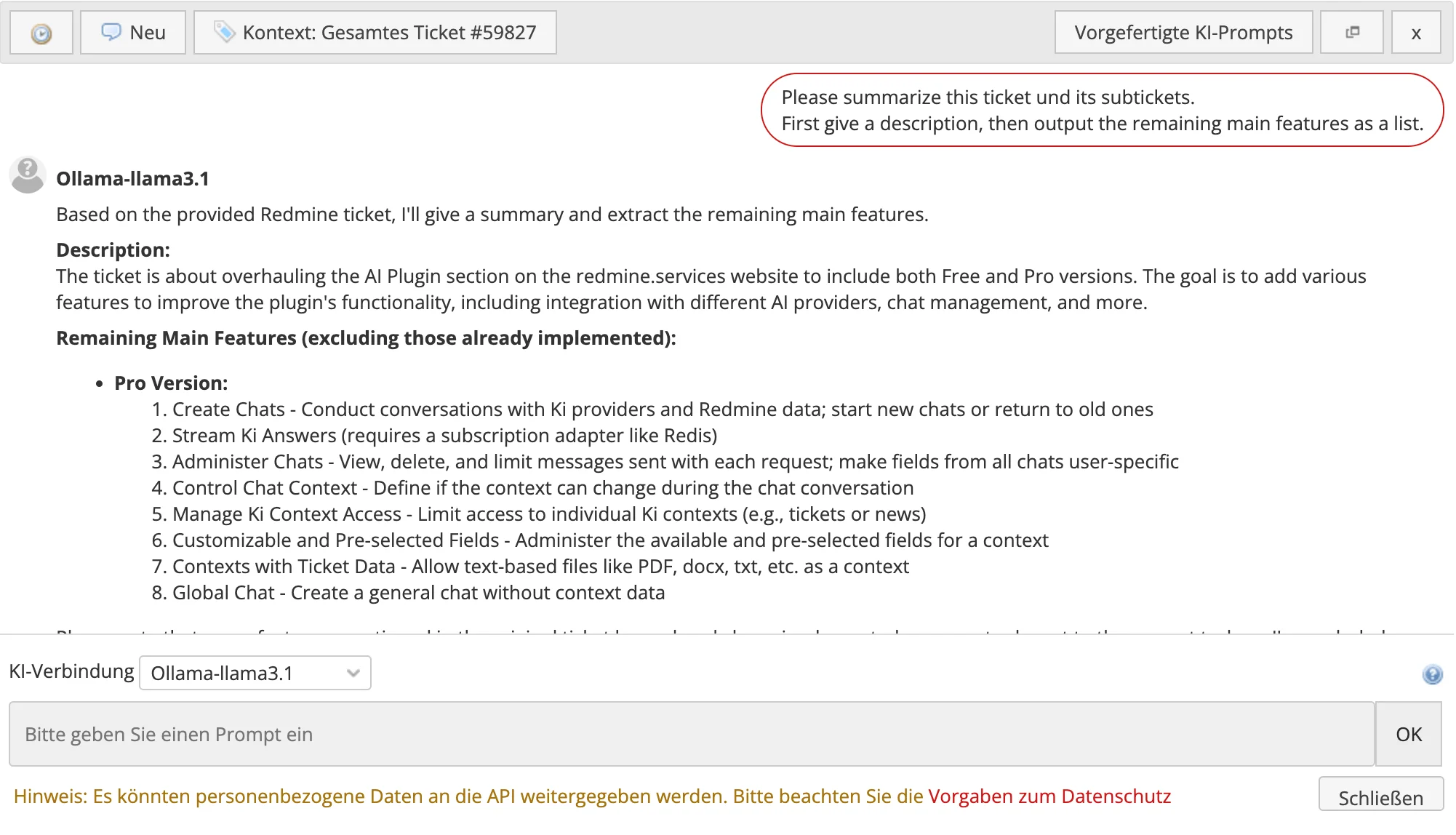
- Chat with your Redmine data.
- Use Redmine AI to chat with various AI models like OpenAI and locally hosted LLMs via Ollama based on your Redmine data.
- Context-dependent prompts and actions.
- Access Redmine AI functions in different areas of the Redmine system and experience context-dependent prompts and actions.
- Predefined prompts.
- Create ready-made prompts for each context and send them to an AI model with just one click.
- Convert responses into actions.
- Use the responses from AI models and convert them into context-dependent actions within your Redmine system with just one click.
- Analyze attachment content.
- Through the use of artificial intelligence, the plugin can automatically classify, sort, and categorize attachments.
- Use AI capabilities in automated workflows.
- With the Redmine AI plugin, you can start automatic workflows in the future, for example when a ticket is created or a wiki page is edited.
Pricing
Try for free
Be among the first to use AI in Redmine. Try it now for free with our free light version.
Demo
Free
Try risk-free and free of charge!
- Create and submit prompts directly in Redmine via tickets or text
- Insert prompt responses into text fields for further processing
- Create predefined prompts
- Define system message
- Redmine data in system message
- AI connections via Ollama, Azure and OpenAI
Please note: Requires Redmine 5.1 and Ruby 3.1 or higher
Full version
299 EUR plus VAT*
Including 12 months of updates: Always have access to the latest plugin version.
- Have conversations with your AI models and your Redmine data
- Start new chats or continue previous chats
- Stream AI responses (Requires a subscription adapter like redis)
- Administer chats: View and delete created chats, limit messages, hide user-specific fields, read-only mode, context settings
- Manage access to individual AI contexts such as tickets, news
- Detailed configuration options for context fields
- Use attachments like PDFs, Word documents etc. as context
- Option for a global chat without Redmine context data
Please note: Requires Redmine 5.1 and Ruby 3.1 or higher
Free
- Create and submit prompts directly in Redmine via tickets or text
- Insert answers into text fields
- Define system prompt
- Predefined prompts
- Use attachments like PDFs, Word documents etc. as context
- Option for a global chat without Redmine context data
Full
- Create and submit prompts directly in Redmine via tickets or text
- Insert answers into text fields
- Define system prompt
- Predefined prompts
- Use attachments like PDFs, Word documents etc. as context
- Option for a global chat without Redmine context data
- Continue previous chats
- Detailed user rights management (per context)
- Stream answers (via Redis etc.)
- Chat management (delete, view)
- Detailed field control per context
- Detailed AI settings (limits, read-only history …)
FAQ
General Questions
-
The Redmine AI Plugin is an extension for Redmine that allows you to use artificial intelligence directly in your project management. It supports AI-powered features such as composing responses, summarizing comments, analyzing attachments, or creating status reports – directly within tickets, wikis, news, or other Redmine areas. The goal is to speed up workflows, improve content quality, and relieve teams of routine tasks.
-
The plugin supports all models that are available via a valid API connection. By default, these are for example:
OpenAI: gpt-3.5-turbo, gpt-4o
Ollama (self-hosted): Llama3, OpenHermes, Mixtral, Gemma
Azure OpenAI: with appropriate API configuration
When submitting a prompt, users can freely choose between all activated models – regardless of the project.
-
The free version enables basic functions such as sending prompts in tickets or text fields, inserting answers, and using prepared prompts.
The full version additionally offers:
- Analysis of attachments (e.g. PDFs, Word)
- Management of chat history and user rights per context
- detailed settings for fields and contexts
- Support for streaming answers (e.g. via Redis)
- global chat (without Redmine data)
- extended rights and role concept
This makes the full version suitable for teams with higher requirements for control, data protection, and integration.
-
Redmine: from version 5.0
Ruby: from version 3.1
Database: all supported by Redmine – MySQL/MariaDB, PostgreSQL, SQLite (development/testing only), MS SQL
AI access: API key for OpenAI/Azure or local Ollama installation
Optional (Streaming): Adapter (e.g. Redis) for real-time streaming of answers
Installation & Configuration
-
An installation guide can be found in the supplied manual or at the following link:https://redmine.services/en/redmine-plugins/redmine-ai-plugin/manual
The guide contains all steps for installation, configuration, and activation of the plugin in your Redmine system.
-
Setup is done via Administration AI Connections. There you can create a new AI connection:
- select the provider (e.g. OpenAI, Ollama, Azure),
- enter the AI service (connection name), API key, URL, and model (if required),
- make the connection available for projects by checking 'Active',
- then click 'Save' to create the connection.
-
Go to the desired project to 'Settings Modules' and check the box for 'Redmine AI'.
Save the change – the AI functions are then available in the project (e.g. in tickets, wiki, or news).
-
Open Administration Roles and Permissions, select the desired role and activate the appropriate permissions in the AI section:
- In the free version, only access to AI is available.
- In the full version, you can also specifically enable individual contexts, e.g.:
- Access to attachment context
- Access to ticket context
- Access to ticket description
- Access to wiki content
- Manage AI Chat etc.
This allows you to control in detail which functions are available to the different user roles.
-
Go to Administration AI Prompts New AI Prompt. There you can:
- Enter the following information:
- Title: A short, meaningful name for the template
- Prompt text: The actual content or instruction to the AI
set the context (e.g. ticket, ticket description, journal, wiki, news...),
- Select the desired AI context type (e.g. ticket, ticket description, journal, wiki, news...) in the AI Context Type field.
- Click Create to save the template.
This function is only available in the paid full version.
Tip: Templates help to standardize frequent requests in the team – for summaries, status reports, or text improvements.
-
Yes, you can set the following limits in the AI settings:
- Predefined AI prompts limit: Specifies how many predefined prompts are visible per user.
- Message limit: Limits the number of chat messages that are sent as context to the AI for a request (e.g. only the first and last 5 messages of a conversation).
These options help to control the context and improve clarity.
-
No, it is currently not possible to set up user-specific AI connections.
All AI connections are configured centrally and activated per project. They are then available to all authorized users within the project.
Individual assignment per user (e.g. depending on role or personal selection) is not currently planned, but is intended for future versions.
Functionality
-
The plugin supports various contexts in which AI functions can be used, including:
- Issue Context – entire ticket including linked fields
- Issue Description Context – only the ticket description
- Issue Journal Context – comments and notes
- Issue Query Context – ticket lists (e.g. for evaluations)
- Attachment Context – analysis of file attachments (only in the full version)
- Wiki Content Context – content of wiki pages
- News Context – content of news posts
- General text fields (e.g. custom fields, forms)
- Global context (chat without Redmine data) (only in the full version)
In the full version, administrators can:
- restrict access to certain contexts based on roles,
- specifically activate or deactivate contexts
- for each context, specify which fields are used or preselected (e.g. only description, but not the start date).
This allows precise control over which Redmine data is passed to the AI.
-
No, the plugin cannot currently automatically create, close, or prioritize tickets.
These functions (e.g. automatic classification, prioritization, status change, or ticket creation based on AI answers) are planned for future versions.
-
System prompts are predefined instructions that are automatically passed to the model at the start of each AI request.
They set the basic tone, behavior, or role of the AI (e.g. "Always respond briefly and factually" or "Always address the user politely").
Usage:
System prompts are configured in the respective AI connection (under Administration AI Connections Edit model in the "Default Context" field).
-
In the full version of the plugin, a global AI context can be used where no Redmine data is transmitted.
What does that mean?
You can interact freely with the AI – similar to a normal chat with ChatGPT – without reference to a ticket, wiki, or project.
This is useful for brainstorming, idea generation, general questions, or text corrections.
How is it activated?
In the AI settings (AI Global Activate), the global context can be activated or deactivated.
Only users with the appropriate role and permission (Access Global Context) can use this function.
-
AI answers can be reused in Redmine with one click:
- Insert into comment – e.g. as a reply to a ticket
- Insert into ticket description – e.g. for summaries or problem descriptions
- Copy into other text fields – e.g. wiki, news, notes
Note: Direct editing of the AI answer in the chat window is not possible – it must be inserted and adjusted manually if necessary.
-
Chat history is only available in the full version.
It is stored centrally and is accessible to authorized users – e.g. for administrators in the 'AI Chats' area.
A personal, user-specific history view is not currently available, but is planned for future versions.
In the free version, there is no chat history – answers are only visible in the current input window.
-
No, the plugin does not currently support voice control or dictation.
This feature would be particularly useful in mobile or practical scenarios – it is not currently available, but is on the roadmap as a possible future feature.
-
No, the plugin currently only supports the analysis of text files such as PDF, Word, or TXT.
Excel files (e.g. .xls, .xlsx) and image attachments (e.g. .png, .jpg) cannot currently be processed or analyzed.
Support for additional formats is planned for future versions.
-
No, the plugin does not currently support exporting AI answers or ticket data as a structured file (e.g. CSV, JSON, Excel).
The output is only as text in the chat.
Planned extension: An export function in common formats is on the roadmap for future versions.
-
No. The Redmine AI Plugin cannot currently automatically change or assign user roles or responsibilities. All role assignments must still be made manually via the Redmine rights system. Automatic role management based on AI results is planned for future versions.
Privacy & Security
-
Only the context-related content required for the respective request is transmitted – e.g. ticket description, comments, or wiki content.
In the full version, administrators can control:
- which fields are transmitted,
- whether personal data should be automatically filtered out,
When using external AI providers such as OpenAI, data transmission takes place via a secure API connection.
-
Chat history is only available in the full version.
It can be viewed by administrators or users with the appropriate permission (e.g. Manage AI Chat).
An individual chat history per user is not currently available, but is planned for the future.
-
In the full version: Yes – you can control which fields are transmitted to the AI. "Private Notes" can also be explicitly excluded or deactivated.
In the free version, this fine control is not available – all standard supported fields, including internal notes, can be included in the context.
Troubleshooting
-
There can be several reasons:
- The plugin is not activated in the project.
- Go to Project Settings Modules and activate Redmine AI.
- You do not have the required permissions.
- An administrator must grant you access to the AI function under Roles and Permissions.
- The use of the selected context (e.g. tickets, comments) is not activated.
- The context must be activated under Plugin Settings AI Settings.
- You are using the free version
- In which some contexts (e.g. attachments, global chats) are not available.
-
There can be several reasons for this:
- Invalid API key or wrong base URL
- Make sure the OpenAI API key is correct and the base URL is correct (e.g. `https://api.openai.com/v1`).
- No model specified (if required)
- For some providers, a model must be explicitly specified, e.g. `gpt-4o`.
- Network error or restrictions by proxy/firewall
- Check whether the server can connect to OpenAI.
- Connection is not activated in Redmine
- The 'Active' option must be activated in the connection configuration.
- OpenAI usage limit reached
- Check in your OpenAI account whether credit or free usage is still available.
Changelog
-
All changes, improvements, and new features can be found in the official changelog on the Redmine Plugin page: https://www.redmine.org/plugins/redmine_ai
We recommend visiting this page regularly to stay informed about new features, bugfixes, and planned developments.
Feature-Requests and Feedback
Do you have any suggestions on how we can improve the Redmine AI Plugin in the future? Or would you like to share a problem or enhancement idea with us?
We are really looking forward to hearing your thoughts! Feel free to reach out to us at info@redmine.services – every piece of feedback you provide helps us shape the future development of the plugin. Thank you in advance for your input, and we’re excited about your ideas!
Get started with Redmine today.
Wether in person, by e-mail or by phone. The employees of our team are looking forward to you and your questions.